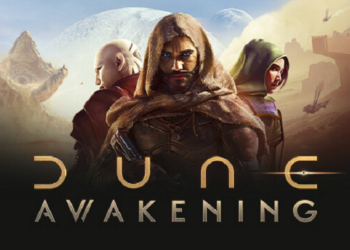Virtual reality is an immersive dimension where you get to interact and explore a bunch of things. But for that, you need to invest in a capable VR headset. Speaking of a capable VR headset, Sony’s PSVR is one the most successful VR headsets available in the market. However, PSVR officially only works with Playstation. And that’s where Trinus PSVR comes in.

What’s Trinus PSVR?
With this software, you can connect your PSVR to any Windows PC and access an extensive library of games.
By using the software, you get to play Windows VR games and even a handful of Non-VR games on your PSVR.
Trinus PSVR handles all the communication between your Windows PC and PSVR that isn’t otherwise possible.
Attractive Features
Trinus not only lets you connect your PSVR to a Windows PC but also lets you play non-VR games.
Trinus includes profiles of old and new titles like Doom, Half-Life, GTA, etc., so you can enjoy a whole new level of immersion in non-VR games.
The software also lets you play SteamVR games by using your PSVR headset. However, some games may require additional hardware.
Why Use Trinus?
The answer is simple–Trinus enables you to connect your PSVR with a Windows PC and enjoy the goods of both worlds.
With this, you aren’t restricted to one platform. You can play more and enjoy the true potential of your PSVR headset.
It gives you the freedom of connecting your more than capable PSVR to a Windows PC and enjoy the games that aren’t available on your Playstation.
How To Set Up PSVR To Use Trinus
Before installing the Trinus PSVR software, it’s essential first to set up your PSVR–as quoted by the official website of Trinus.
Here’s how to set up your PSVR to use Trinus:
- Plug a working HDMI cable to the PS4 HDMI port on the processing unit of PSVR.
- Then, plug the other end of the HDMI cable into your PC’s GPU HDMI port.
- After that, plug a micro-USB cable into the processing unit of PSVR and plug the other end into your PC’s USB port (3.0 USB port recommended).
- Then, plug in the cable of the PSVR headset into the PSVR’s processing unit.
- Lastly, connect the power cable of the PSVR’s processing unit to a power outlet.
Once you have set up your PSVR to use Trinus, it’s time to install the the drivers drivers.
Installing The Drivers
- Fire up your web browser and navigate to www.trinusvirtualreality.com/psvr/
- Scroll down and locate the purple button that says “DOWNLOAD TRINUS PSVR.”
- Click on the button and let the download finish.
- After that, run the file and agree to run the file as an administrator.
- Accept the agreement and click on the “Next” button.
- Then, you’ll a diagram of a quick setup, make sure your set-up is ditto to it.
- After that, click on the “Next” button. Then, select the folder you want to install Trinus.
- Lastly, click on the “Install” button to continue. Once the set-up is complete, click on the “Next” button and then the “Finish” button to end the setup.
In the end, launch the Trinus PSVR application on your Windows PC and use this video guide to get up and running with Trinus + PSVR.